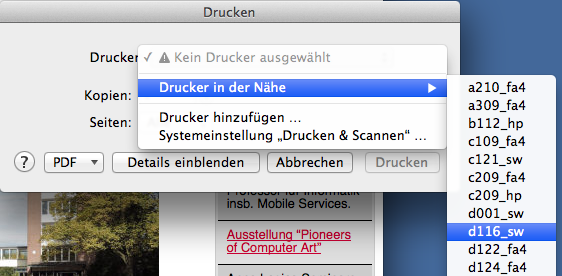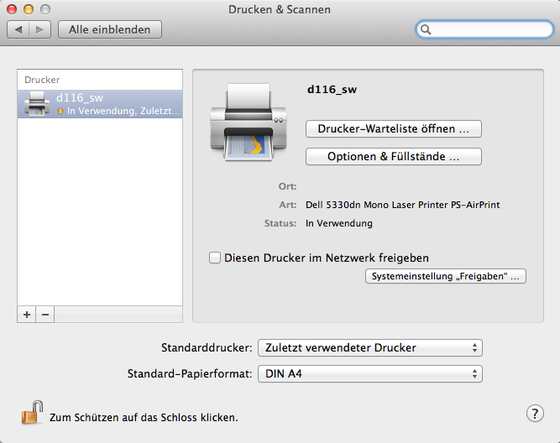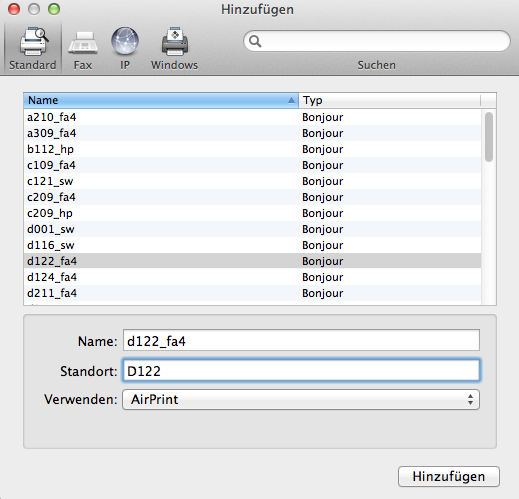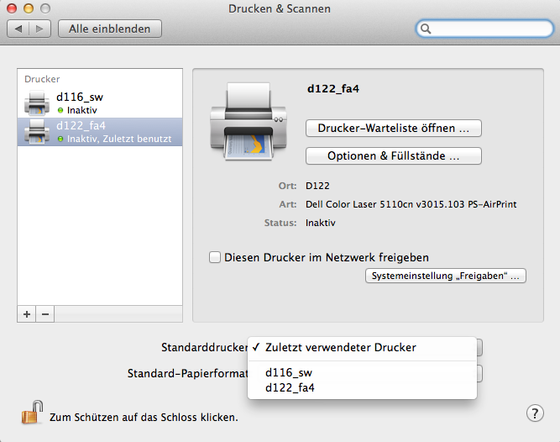Printing from the VPN
If you are working with your Mac in the Informatics VPN and
- do not see the "Printers Nearby" option in the print menu under Mountain Lion, or
- receive the error message "Unable to connect to printer" when trying to print:
Your Mac is searching for the print server linuxprint and does not know that it should be linuxprint.informatik.uni-hamburg.de. This is because the VPN server provides your Mac with an IP address via DHCP and supplies the IP address of the DNS server responsible for our network, but does not provide a search domain for name resolution.
Solution: In "System Preferences... -> Network -> VPN (PPTP)," select the "Advanced..." menu -> "DNS," and enter informatik.uni-hamburg.de in the "Search Domains" field.
My Mac no longer recognizes the manually added printers
If you use your MacBook at home, the CUPS print server on your Mac no longer detects the Informatics printers that are manually configured in the file /etc/cups/printers.conf and hides them. If you then suspend your MacBook at home by closing the lid, take it to Informatics, and open it again, the Informatics printers are still unknown. You need to either:
- Run the command that already is known:
sudo killall -HUP cupsd
to instruct CUPS to re-read its configuration files, or
- Restart your MacBook.
Resetting the Print System
Only for those who know what they are doing..
sudo launchctl stop org.cups.cupsd
sudo mv /etc/cups/cupsd.conf /etc/cups/cupsd.conf.backup
sudo cp -p /etc/cups/cupsd.conf.default /etc/cups/cupsd.conf
sudo mv /etc/cups/printers.conf /etc/cups/printers.conf.backup
sudo rm /var/spool/cups/cache/remote.cache
sudo launchctl start org.cups.cupsd