Printing under Windows
he PCs in the pools are all members of the Informatics domain under Windows. If you are logged in as a user on a PC within the domain, you need to set up the printer before using it for the first time. This can be done with just a few steps.
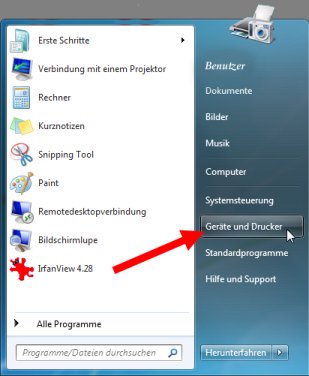
Image 1
Click on the Start button at the bottom of the screen and select "Devices and Printers" from the Start menu (see Image 1).
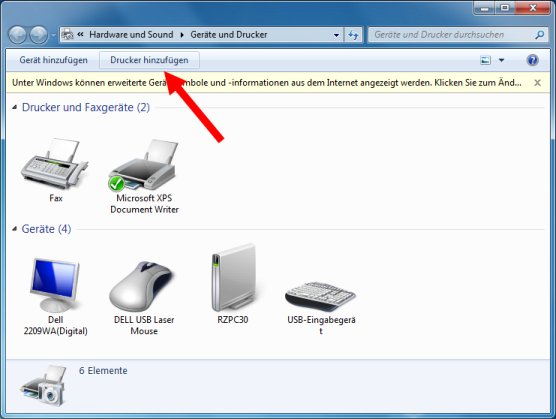
Image 2
A dialog box appears, listing the installed printers and devices. Here, no Informatics printer is installed for the first use (see Image 2). Click on the "Add a Printer" button.
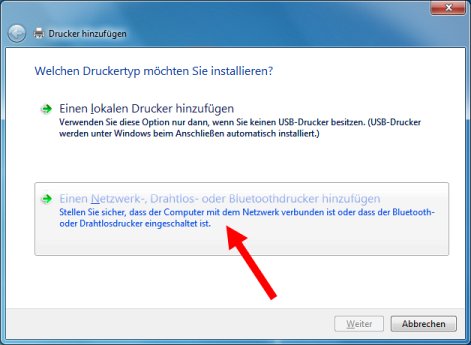
Image 3
In the dialog box that appears now, select the second option: "Add a network, wireless, or Bluetooth printer" (see Image 3).
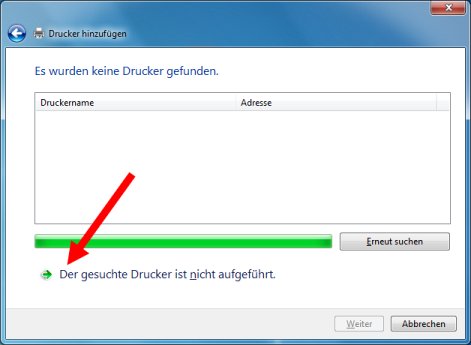
Image 4
After a few seconds, a window appears with the text "No printers were found." But don't panic! The process will continue shortly if you click on the link "The printer that I want isn't listed" (see Image 4).
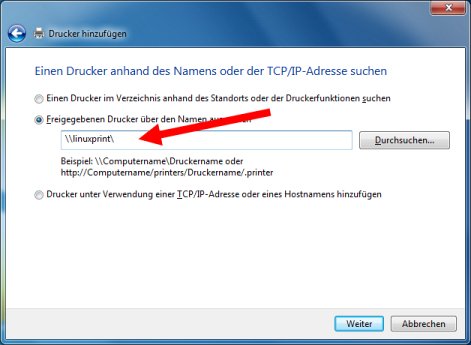
Image 5
A dialog box now appears, where you can select a printer by its print queue name. First, enter the name of the print server: \\linuxprint\ (see Image 5).

Image 6
Once you have typed the final backslash ("Backslash"), a list of the print queues on the print server will appear. Select a printer near you (see Image 6).
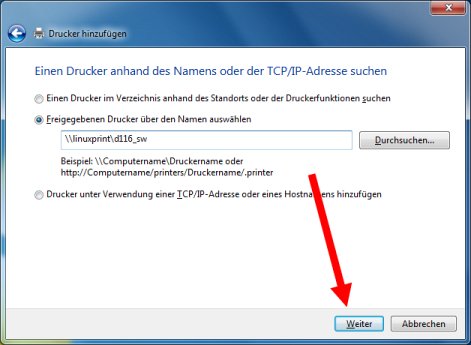
Image 7
Once you have selected your printer, click on "Next" (see Image 7).
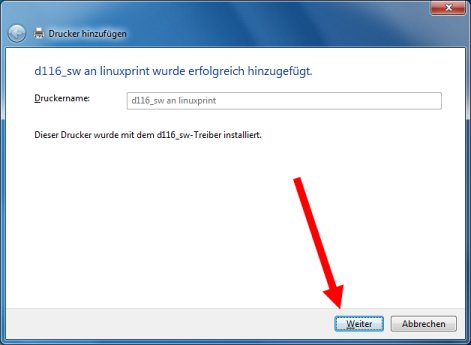
Image 8
A box appears informing you of the successful installation (see Image 8). Click on "Next."
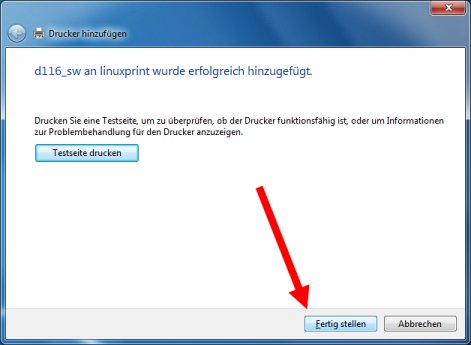
Image 9
You can print a test page in the following box to check the functionality of the newly installed printer. Finally, click on "Finish" (see Image 9).
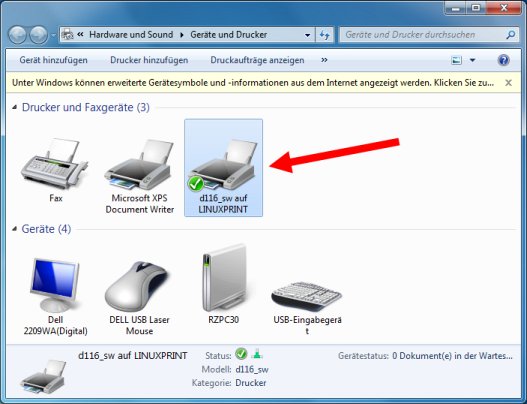
Image 10
When you return to the Printer and Fax Devices overview (Start menu → Devices and Printers, see Image 1), you will see the printer you just installed (see Image 10). Double-clicking on the printer icon opens the print queue. Here, you can view your own print jobs and, if necessary, pause or delete them.
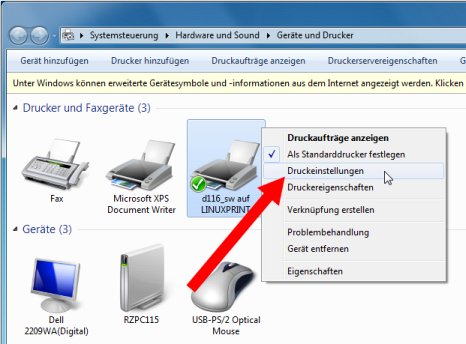
Image 11
Right-clicking on the printer icon opens a context menu. Select "Printing Preferences" (see Image 11). Here, you can view and, if necessary, change some of the printer’s preset settings, such as paper size, paper orientation, double-sided printing, resolution, etc.
